Release Info & General Info
The Salesforce Winter ’26 Release is arriving in production across three weekends: September 19–20, October 3–4, and October 10–11, 2025. To confirm the exact upgrade date for your org, visit Salesforce Trust and check your instance schedule.
This digest highlights the most relevant updates for admins and app builders, focusing on productivity, security, and improved usability across Salesforce.
How to check your org’s specific upgrade date:
- Go to status.salesforce.com.
- In Search Instance, Domain, or POD, enter your My Domain (e.g., mycompany.my.salesforce.com) or your instance (e.g., USA252S).
- Open your instance page → click the Maintenance tab.
- Filter for Major Release and look for Winter ’26 to see the start/end of your upgrade.
- Tip: If you don’t know your instance, in Salesforce go to Setup → Company Information. Or use the help doc “Get Your Org Status and Upcoming Maintenance Dates with My Domain.”
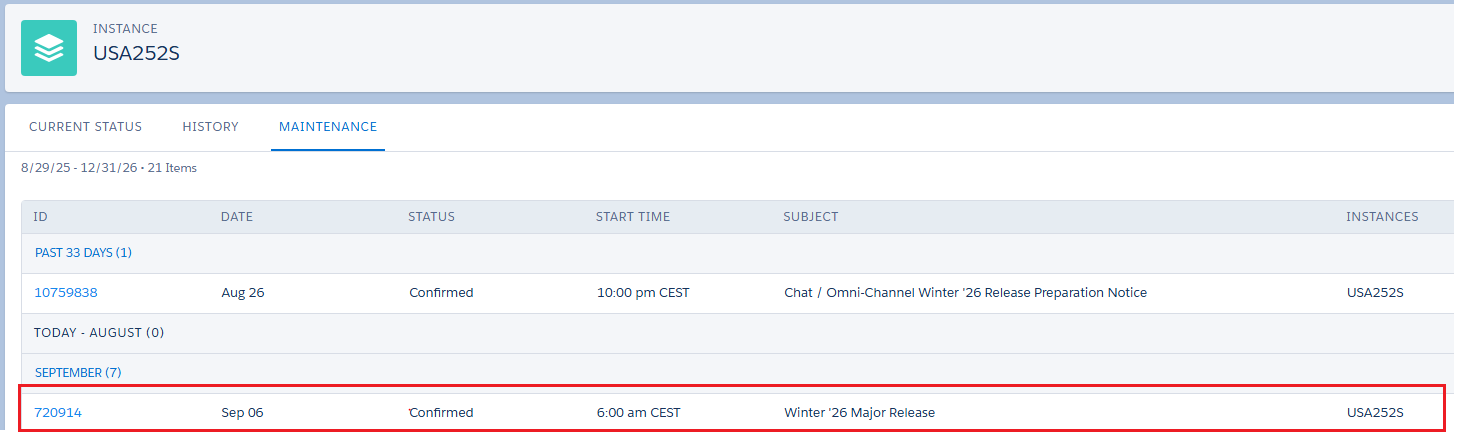
New Admin Features
Instant Field Find in List Views (Type‑Ahead)
Type-ahead search is now available in the Select Fields to Display dialog for list views. Instead of scrolling through long lists, you can start typing a field name and instantly find it in the Available or Visible columns. This removes the frustration of scanning dozens of fields and makes list view configuration faster, especially on objects with many fields.
To see it in action: Any Object → List View → ⚙️ → Select Fields to Display → click into the field list and start typing (for example, enter “own” to reach Owner).
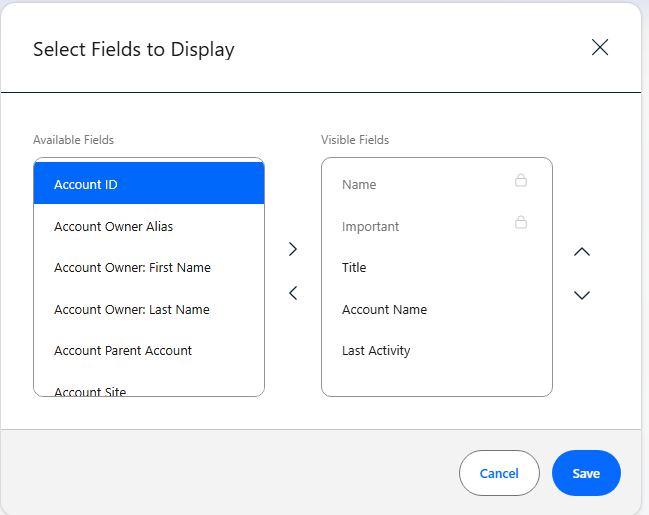
Safe CSV Exports (No Auto‑Formulas)
A new beta setting ensures that values beginning with =, +, or - are written to CSV as plain text, so Excel or Google Sheets do not treat them as formulas. This helps prevent accidental calculations and formula injection in downstream tools and preserves data accuracy, especially for phone numbers, IDs, or other values that may start with symbols.
To see it in action: Setup → Reports and Dashboards Settings → enable Disable formulas in exported reports (Beta). Then export a CSV and open it; you will see a notice that formulas are disabled for the file.
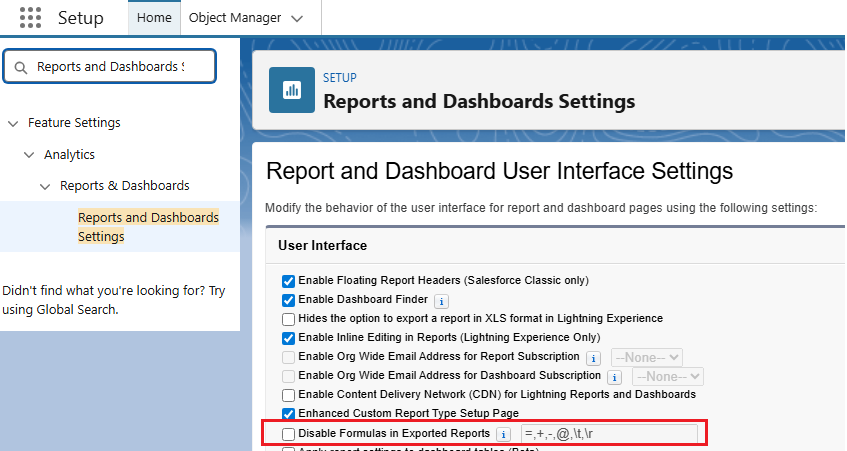

Dashboard Targets with Reference Lines
Put targets, SLAs, or thresholds directly on dashboard charts with reference lines. Use a fixed number or a data-driven value so viewers see goal context on the chart itself.
Goal context is visible on the chart, so you no longer need to open the source report. This saves time by cutting clicks, reducing context switching, and speeding up reviews.
To see it in action: Dashboard → Edit → select a chart → in Properties, add a Reference Line (static value or based on data). You can choose the color of the line.

Field History Tracking, Now Centralized
Setup now has a single page that centralizes field history tracking. Instead of opening each object in Object Manager to find Set History Tracking, admins get clear per-object controls with totals and limits shown side by side. It is easier to see what is tracked and where capacity remains, which speeds audits and simplifies limit management across many objects.
To see it in action: Setup → Field History Tracking → expand a few objects to see enabled fields and remaining capacity.
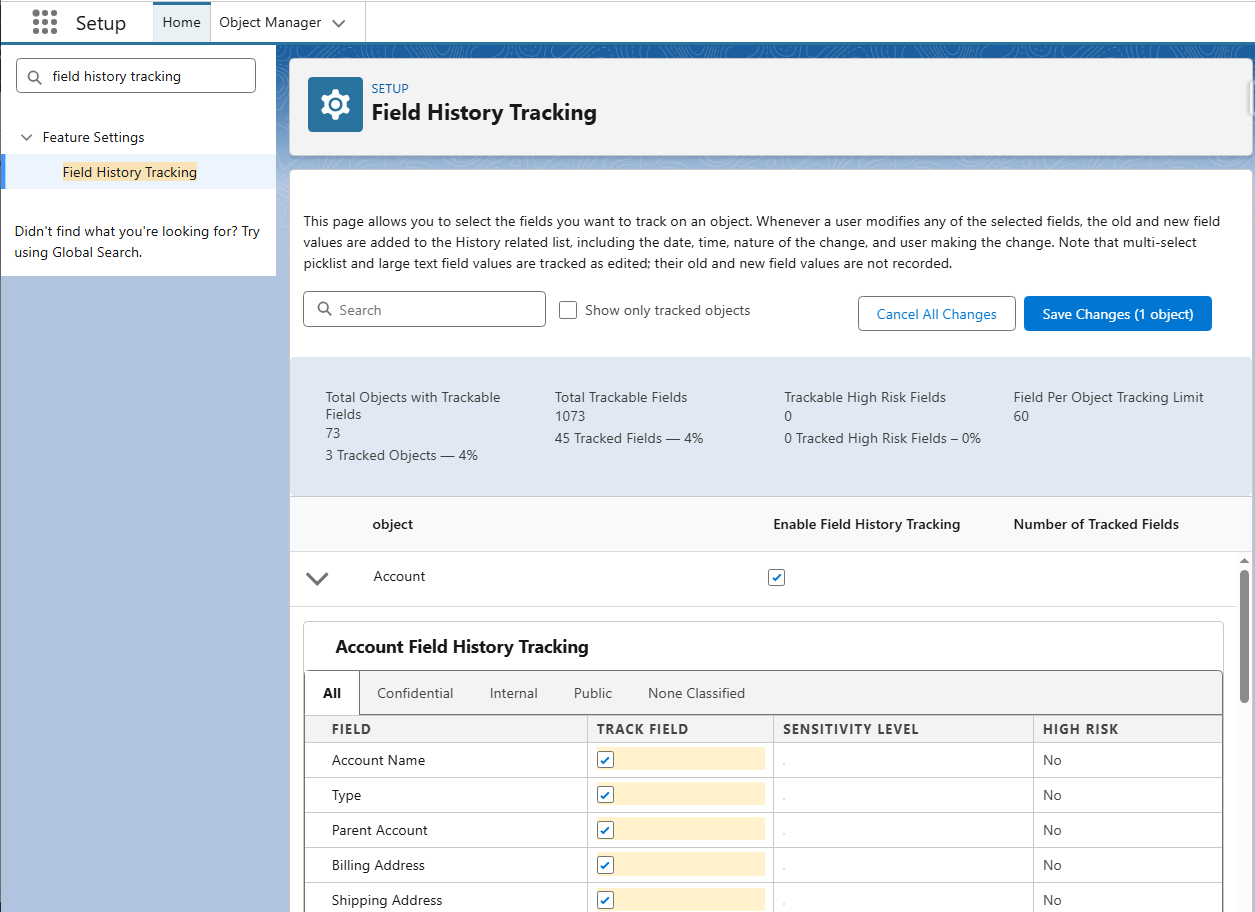
Audit Trail for User Fields (Beta)
You can track changes to selected User fields such as Role, Profile, and other sensitive attributes. Each update is written to field history, providing a clear record of who changed what and when. This improves visibility, supports audits and access reviews, and speeds investigations when access or ownership updates cause downstream issues.
To see it in action: Setup → User Management Settings → enable User Field History Tracking (Beta) → then configure tracked fields on the User object’s history page.

Collapsible Setup Sidebar
The left navigation in Setup can be collapsed to maximize the workspace. This reduces visual clutter while configuring objects and pages and is also available in Object Manager.
To see it in action: Open Setup, toggle the collapse and expand control.
New Flow Features
AI‑Assisted Decision Criteria
Decision elements in Flow now include an AI option that routes outcomes from plain-language instructions, not only hard-coded field rules. This helps when logic depends on unstructured inputs like email text, c
Before vs now: Previously, decisions were entirely rule-based. Now AI can interpret text and context to choose an outcome, which reduces manual branching for fuzzy scenarios. The trade-off is that results are probabilistic and less transparent than explicit conditions.
How to show it: Flow Builder → add Decision → open its config and invoke the AI assist; enter a short instruction (e.g., “High‑score leads from Tier‑1 go Path A; else Path B”). Requires the necessary Salesforce license in order to be able to utilize it.
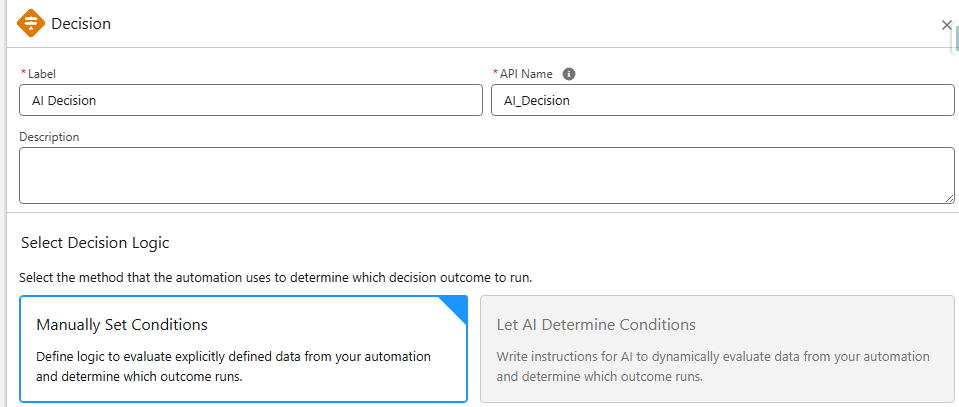
Side‑by‑Side Version Compare
Compare Salesforce Flow versions in a clear, side-by-side table. The version diff shows which elements and resources were changed, added, or removed, so reviews are accurate and audit-ready. This speeds change review and supports safer rollback during release management.
To see it in action: Open a Flow with multiple versions → Compare Versions → pick two versions.

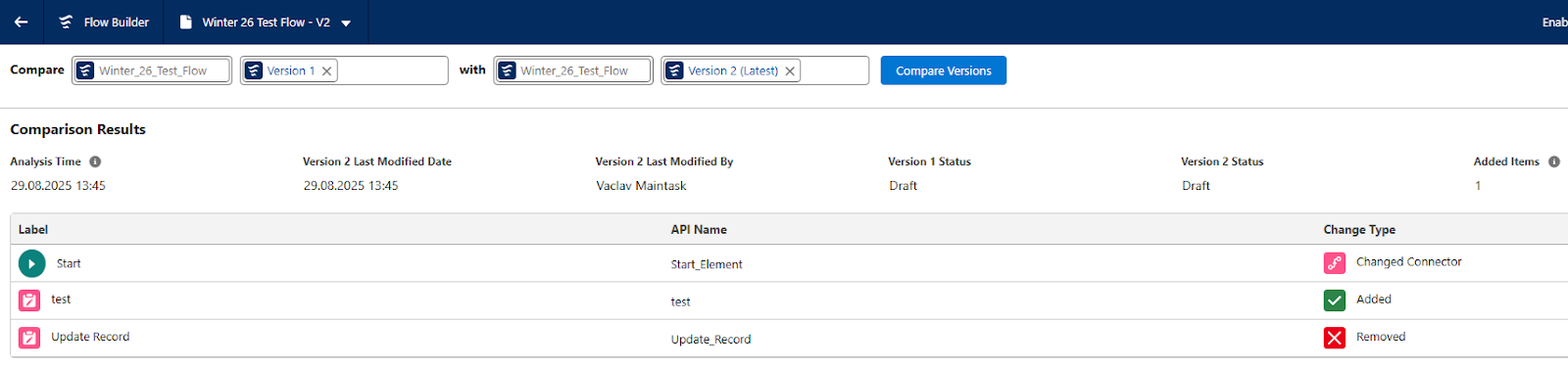
True Screen Flow Debug
Screen Flow debugging now renders screens exactly as users see them and shows live variable values and path highlights in real time. As you step through the flow and enter data, you can see which branch runs and how inputs affect later steps. This removes guesswork and reduces context switching between logs and the builder, so you can reproduce and fix UI behavior faster.
To see it in action: Open a Screen Flow → click Debug → run through the screens and watch the panel update with variable values and path indicators.
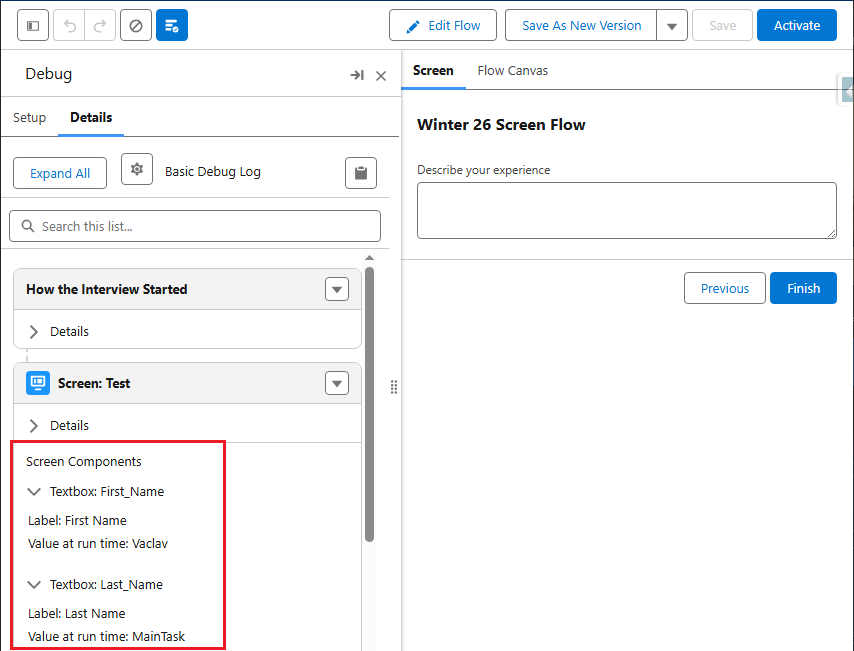
Left‑Docked Debug Panel
The Debug panel opens on the left while the element Properties panel stays visible on the right. You can keep an element selected, change its settings, and watch the debug output at the same time. This cuts panel shuffling and makes build and test cycles faster.
To see it in action: Start a debug run and keep an element selected so its Properties stay open; capture both panes together.
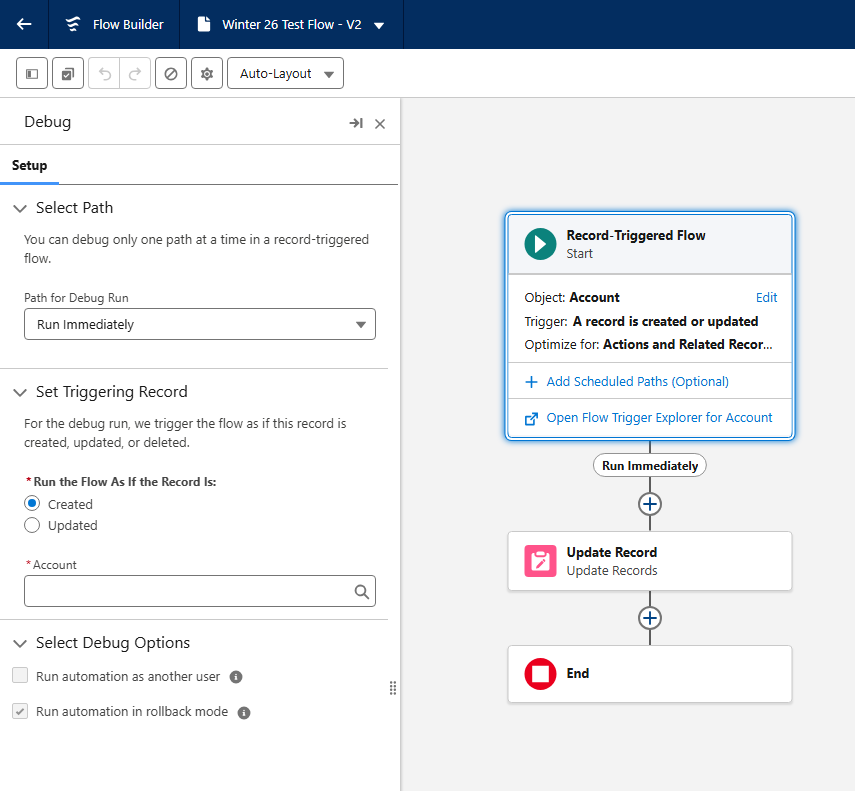
On‑Canvas Warnings for Incomplete Elements
Flow Builder now flags incomplete or misconfigured elements directly on the canvas with clear badges and callouts. Typical cases include missing API names, required inputs not set, or unconnected paths. You see the issues before saving or activating, so problems are caught earlier and fixes are quicker.
To see it in action: Intentionally leave a Decision without outcomes or a Screen with an incomplete input; attempt to Save/Activate.
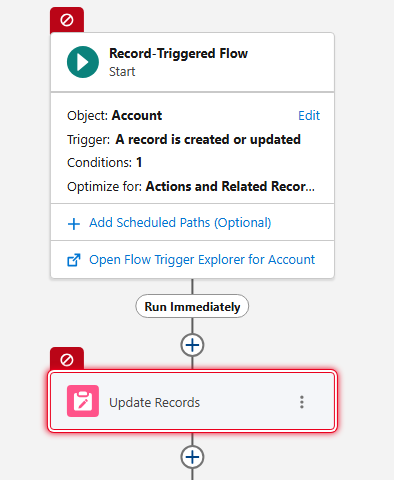
Style Preview for Screen Flows
Preview a Screen Flow with different style or theme options before you publish, so the layout fits your branding and page templates. You can catch issues with spacing, contrast, headings, and buttons early. To try it, open a Screen Flow, click Preview, switch the Style/Theme options, and compare the variants side by side.
What to Do Before Winter ’26: Connected Apps Restriction (platform security change)
What’s happening (early September): Salesforce will restrict use of uninstalled connected apps. Only users with the new Approve Uninstalled Connected Apps permission (or Use Any API Client, depending on your API Access Control setting) can authorize and use uninstalled apps. Installed apps continue to work. Prior user authorizations continue - except for uninstalled apps using OAuth Device Flow, which will be blocked.
Do this now (quick list):
- Inventory actual usage: Setup → Connected Apps OAuth Usage → note every app with recent activity.
- Install/approve what you trust: Install apps you intend to allow org-wide; block or remove anything unknown.
- Tighten permissions: Grant Approve Uninstalled Connected Apps only to a few admins/testers - and only temporarily.
- Align API Access Control:
- Not enabled: access allowed with Approve Uninstalled Connected Apps or Use Any API Client.
- Enabled: only Use Any API Client allows uninstalled apps.
- Not enabled: access allowed with Approve Uninstalled Connected Apps or Use Any API Client.
- Communicate & test: Notify integration owners, then re-authorize one test user per app to confirm access behaves as expected.
Note: This is a platform security rollout, not a Winter ’26 feature - but it lands before/around the Winter windows, so treat it as pre-release readiness.
Final Thoughts
Winter ’26 focuses on updates you can see and demo: faster list view setup, safer data exports, dashboards with clear targets, centralized history tracking, and a Flow Builder that is easier to debug, compare, and finish cleanly. Do not forget to review the Connected Apps restrictions ahead of the release windows.


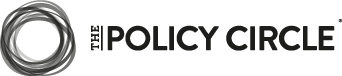

.png)

.png)



